|
<< Click to Display Table of Contents >> Offline Console |
  
|
|
<< Click to Display Table of Contents >> Offline Console |
  
|
Realizzer also comes with an inbuild small offline console. If you just want to make a small design without any connected DMX controller, you can use the offline console fast and easy. To open the Offline Console click on "Console".
![]()
A new window will be docked to the Library Section window.
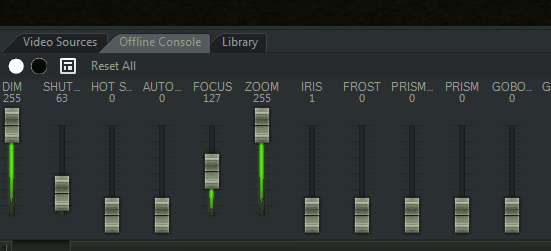
The DMX-Channels of each selected fixture in 3D will be shown in that window and can be controlled manually. The Console will be always utilize HTP (highest takes present), it means if you get f.e. ArtNET Input at the same time, the channel will get the highest DMX Value actually set.
![]()
In the Toolbar of the Console you can find the Full Open & Close button. The Full-Open Button will automatically find all channels to be set for turning the light on. The Close-Button will shut off the light.
If a channel contains Presets you can simply set them by clicking on the fader with the right mouse button and select one of the presets.
Click on the button to the right of the Close-Button in the Toolbar of Console: ![]()
Now the Tool-Section will be docked to the left side of the Console-Window. It contains tools such as PanTilt and Color-Mix, which help you to change the Pan/Tilt or Color of a Fixture.
PanTilt

By clicking with the left mouse button in the PanTilt picker you can move the current PanTilt position for all selected fixtures. By using the two Fanning faders you can adjust the spread between each Fixture for the specific axis. To move all fixtures relative select the "Relative" Button. The "Center" Button will set all back to the middle.
Color Mix

By clicking with the left mouse button onto the ColorPicker you will change the RGB or CMY color of selected Fixtures. The Intensity-Fader will reduce the intensity for the current color. By using the Arranger-Fader you can arrange all fixtures on the Color-Circle. This produces very nice color gradient effects. Using the additional Arrange Modes Mirror & Linear you can change the behavior of the Arranger tool.